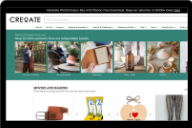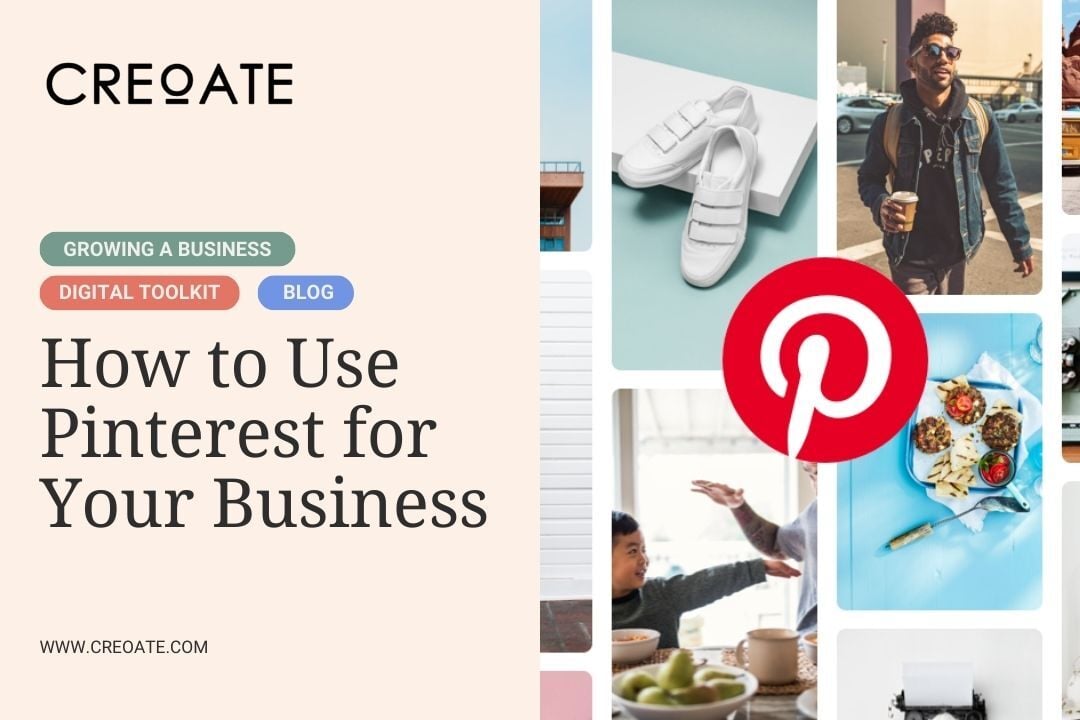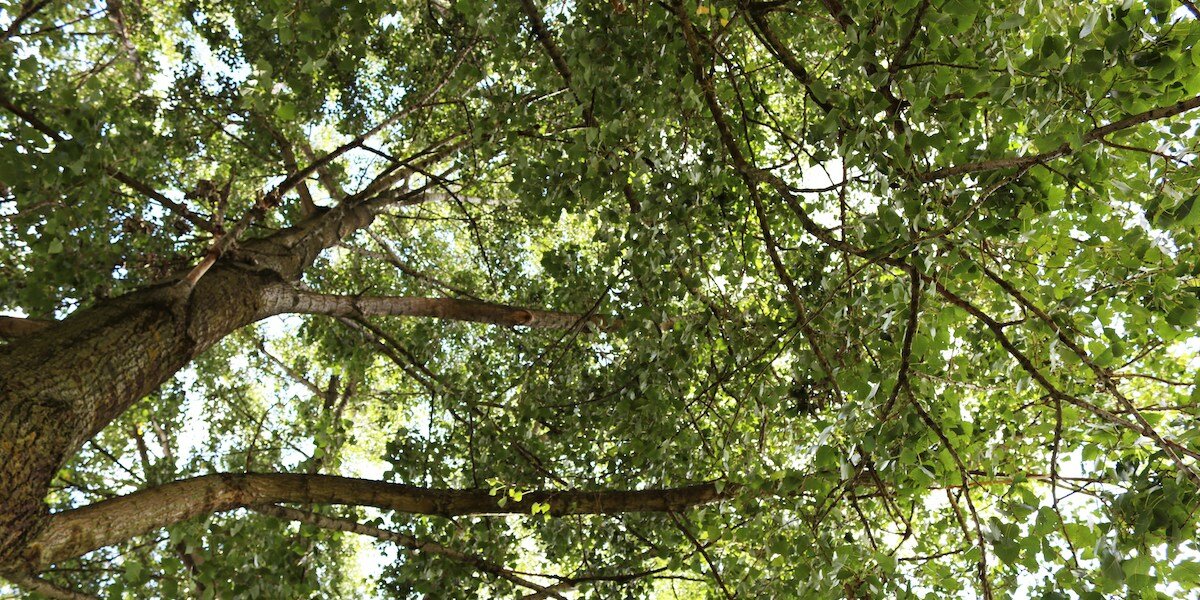Eye-catching visuals play an important part in growing any brand. But how can you measure up when you don’t have the budget for a designer?
Well, I have some good news for you – anyone can be a graphic designer with Canva (that's right, even you!). Canva makes it easy to create beautiful, aesthetically-pleasing designs for a wide range of purposes; from social media posts to ads, business cards, and even posters. We’re big fans here at CREOATE.
Below is a list of nine tips and tricks for getting the most out of this free platform.
On this page
- Add a QR code
- Use Canva’s shortcuts
- Create your logo
- Use the 'position' feature to keep everything nice and neat
- Build a Brand Kit
- Use the provided elements
- Remember Canva is for more than just Instagram posts
- Make use of the transparency feature
- Add charts and tables to display data
1. Add a QR code
Canva has a feature that lets you add QR codes to your content. This code will allow customers to go directly from seeing your Canva creation to your website with just the click of a button.
2. Use Canva’s shortcuts
Ever get frustrated trying to find the specific tab or button that you want to use in the vast assortment provided? Well you're in luck, because Canva has a variety of keyboard shortcuts that you can use to increase your efficiency while using their platform. For example, simply press the letter “T” on the keyboard to create a text box. Yes, it's really that simple. Here are a few examples:
|
Function |
Key |
|
Add Text Box |
“T” |
|
Add a Line |
“L” |
|
Add a Rectangle |
“R” |
|
Add a Circle |
“C” |
|
Duplicate Element |
“command/ctrl + option/alt + c” |
|
Undo Action |
“command/ctrl + Z” |
3. Create your logo
It's important to have a logo that your customers will remember. There is a universal understanding that the apple with a bite in it is Apple, the golden arches creating an “M” are McDonald’s, and the swoosh represents Nike. Canva has various templates to help you design a memorable logo for your brand. Simply go to the business templates category under home and get designing.
.png?width=640&name=Concept%20Map%20Graphic%20Organizer%20(3).png)
4. Use the 'position' feature to keep everything nice and neat
If you want your designs to be aligned precisely how you envision them, Canva lets you select multiple elements to move and position at the same time. Just select your chosen text or image and you can put it perfectly centred, on the top, bottom, left, right, and even choose whether it is in front of or behind other parts of your design. They even have a great go-to feature called 'tidy up' which will beautifully align your content for you!
.png?width=640&name=Concept%20Map%20Graphic%20Organizer%20(14).png)
5. Build a Brand Kit
Your Brand kit is a place to store and easily access your brand’s specific colours, fonts, logos or templates every time you create an asset. This will help keep all your content on-brand without having to dig out different HEX codes each time. However, the free version of this is very limited and to get the full benefits you would have to subscribe.
.png?width=640&name=Concept%20Map%20Graphic%20Organizer%20(5).png)
6. Use the provided elements
Canva has many different elements that you can add to your creation– shapes, audio, photos, graphics, the list goes on and on. Using these elements can elevate your Canva creation to the next level! And while the sheer amount of elements in Canva may be overwhelming, you can always use the search feature to narrow down the options to perfectly suit your needs.
.png?width=640&name=Concept%20Map%20Graphic%20Organizer%20(6).png)
7. Remember Canva is for more than just Instagram posts
Canva has options for Instagram posts and stories, but also Facebook posts, posters, infographics, presentations, YouTube thumbnails, and much more — the possibilities are endless!
.png?width=640&name=Concept%20Map%20Graphic%20Organizer%20(8).png)
8. Make use of the transparency feature
Have a photo that you want to incorporate into your design but don't want the background stealing the limelight? Canva has a feature where you can make that background disappear and have your focal point be all that catches the eyes of your audience.
.png?width=640&name=Concept%20Map%20Graphic%20Organizer%20(9).png)
9. Add charts and tables to display data
Data visualisation is a great way to bring numbers to life! Consider using them to show what percent of your products come from women or minority-owned businesses, or if you donate, show your customers a visual of how many funds or what percent of their purchase goes towards a good cause. Canva allows you to easily create simple graphics to represent important data in any of your designs.
Final thoughts
This list is just the beginning of the possibilities of working with Canva; however, don't be overwhelmed. Canva was made to be easy to use and you'll get the hang of these techniques in no time. Now you can go be your very own graphic designer!
Not registered with CREOATE yet? Sign up now and shop wholesale with us today.
Read More Articles:
- Top 6 Window Display Ideas
- 19 Ideas to Optimise Your Instagram Bio for Business & Engage Your Audience
- What is RRP?
- What is an EORI Number?
- 11 Shopfront Signage Ideas
- 11 Best Scandi Wholesale Homeware
- 12 Best Quirky Wholesale Homeware Brands
Browse Popular Categories at CREOATE: Wholesale Jewellery | Wholesale Gifts | Wholesale Stationery | Wholesale Beauty Products | Wholesale Mugs | Wholesale Homeware | Wholesale Pet Supplies | Wholesale Gourmet Food | Wholesale Garden & Outdoor | Wholesale Baby & Kids Products
Browse Trending Collections on CREOATE: Wholesale Halloween | Wholesale Mother's Day Gifts | Wholesale Father's Day Gifts | Wholesale Valentine's Day Gifts | Wholesale Spiritual Supplies
>> View all


.png?width=640&name=Concept%20Map%20Graphic%20Organizer%20(13).png)
.png?width=640&name=Concept%20Map%20Graphic%20Organizer%20(12).png)