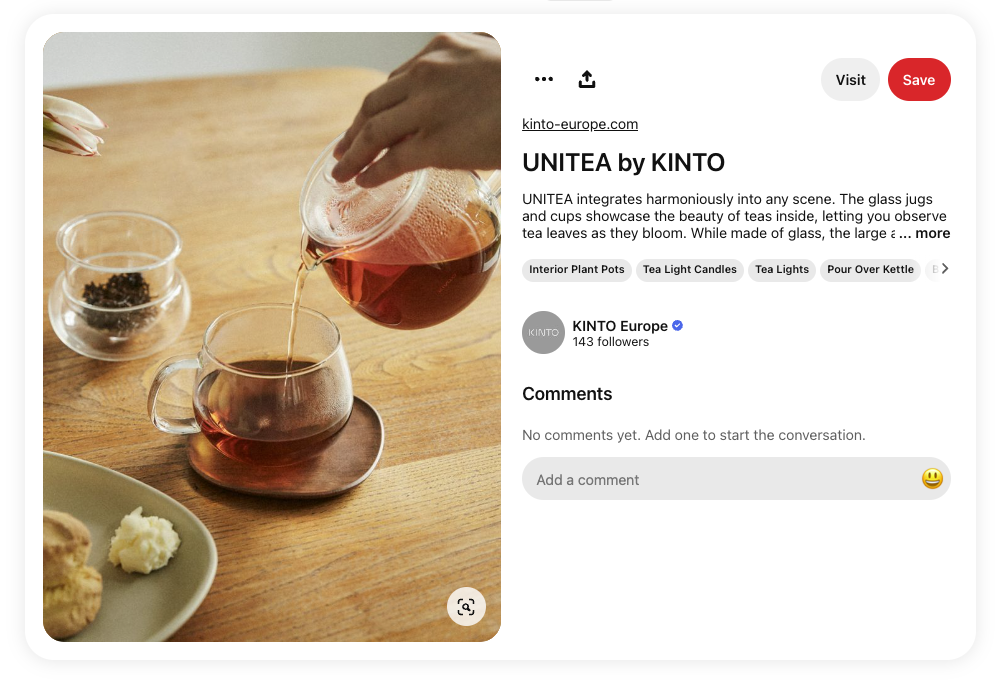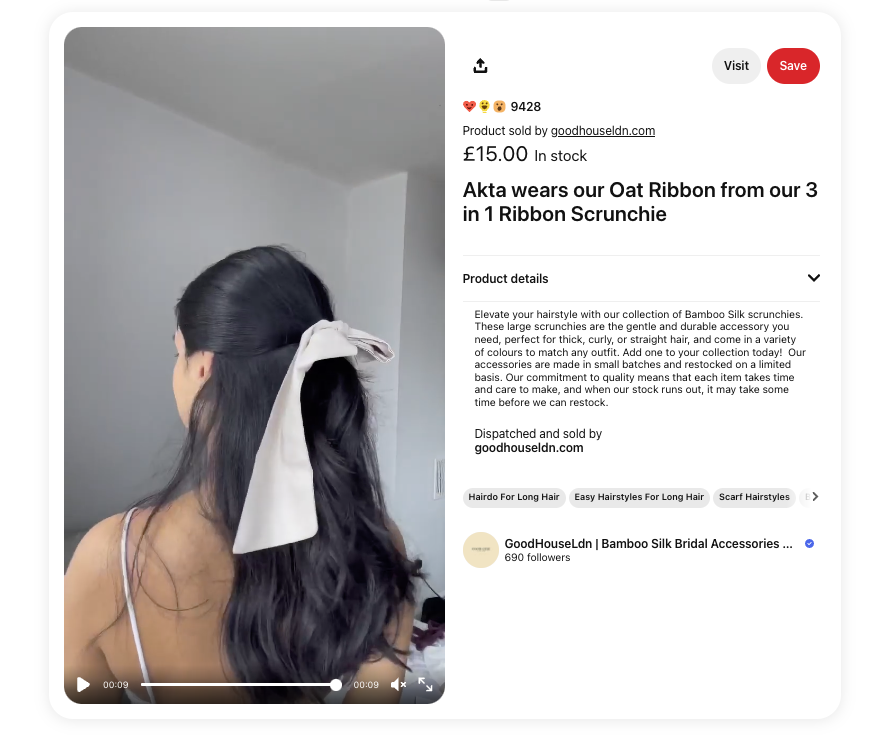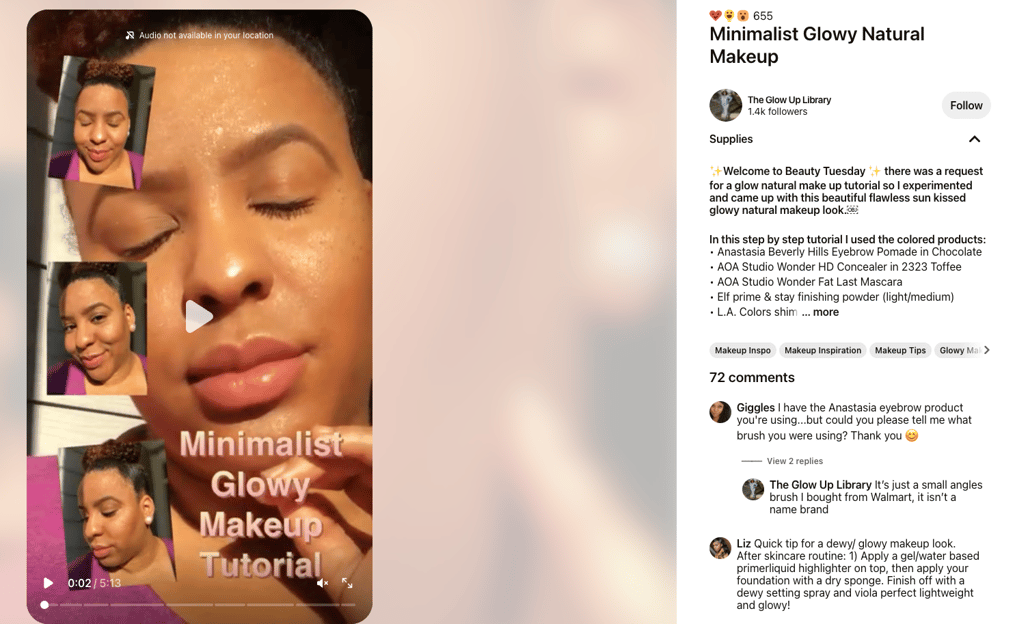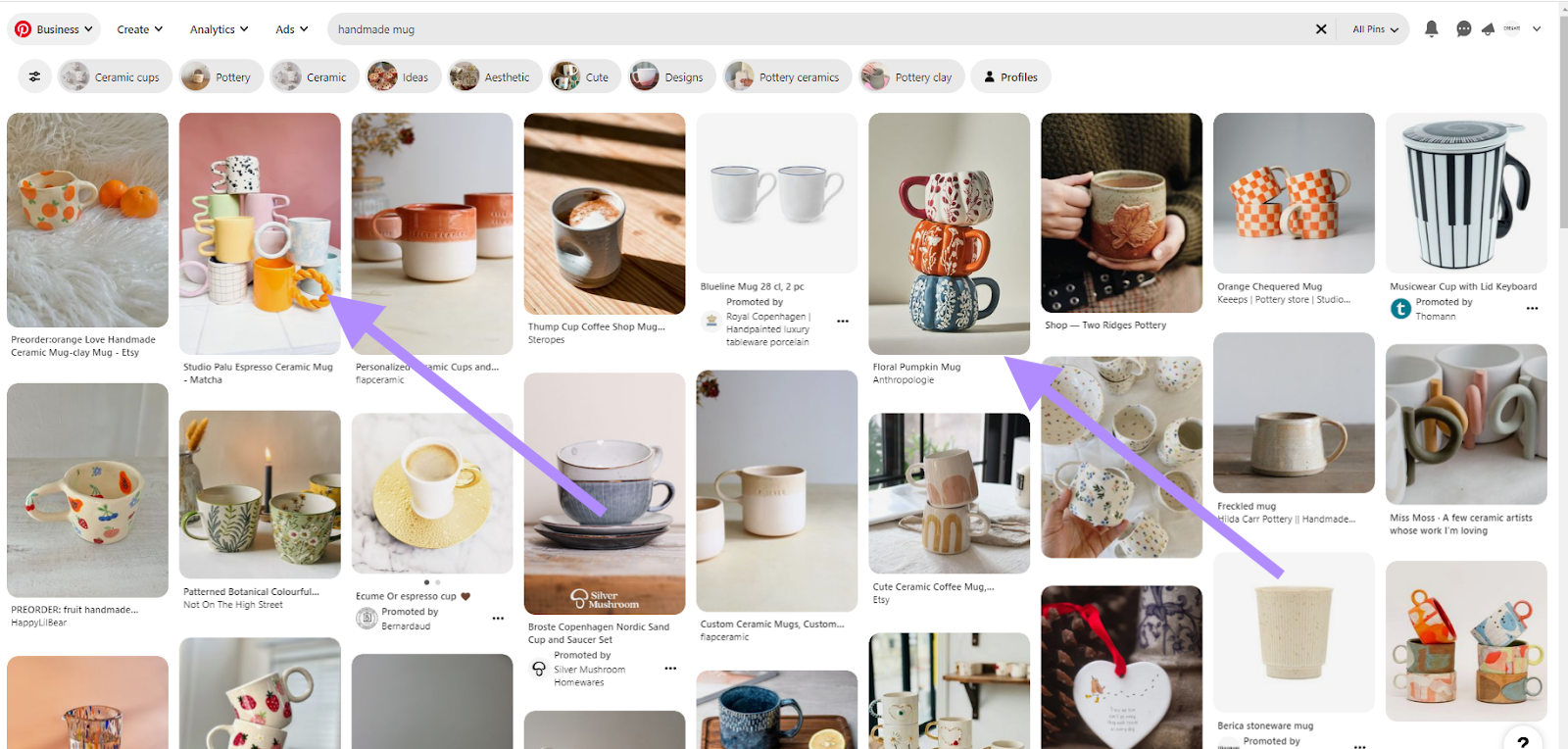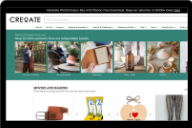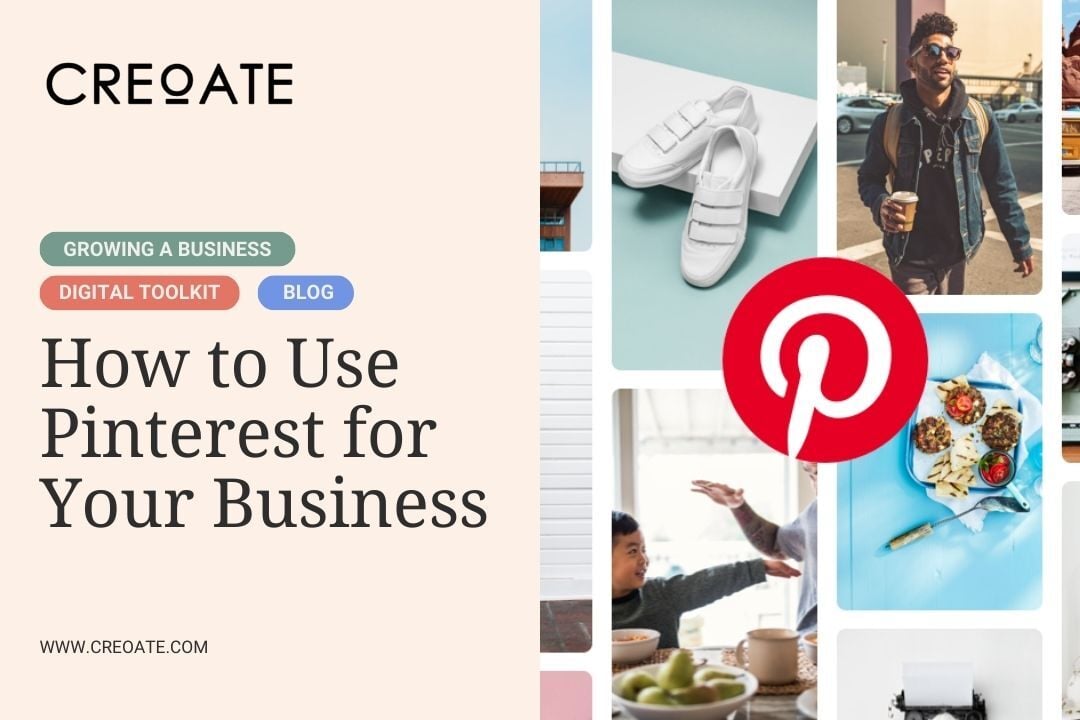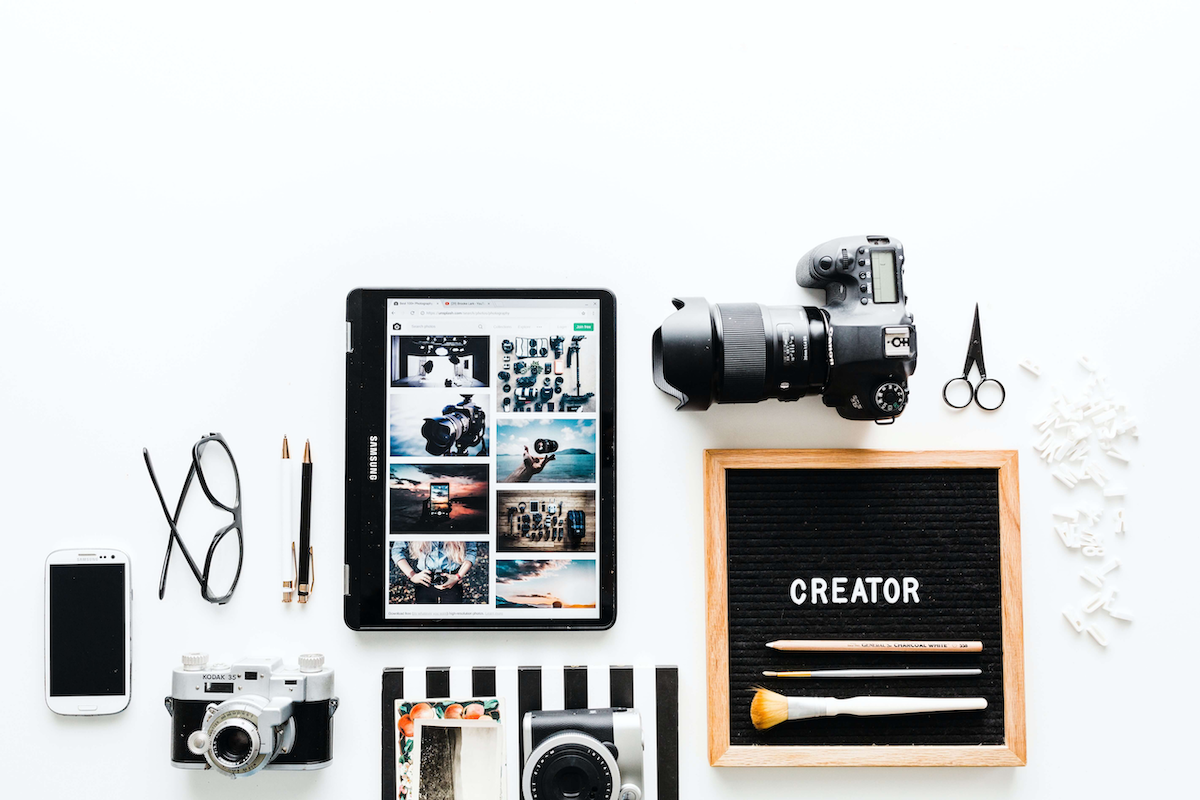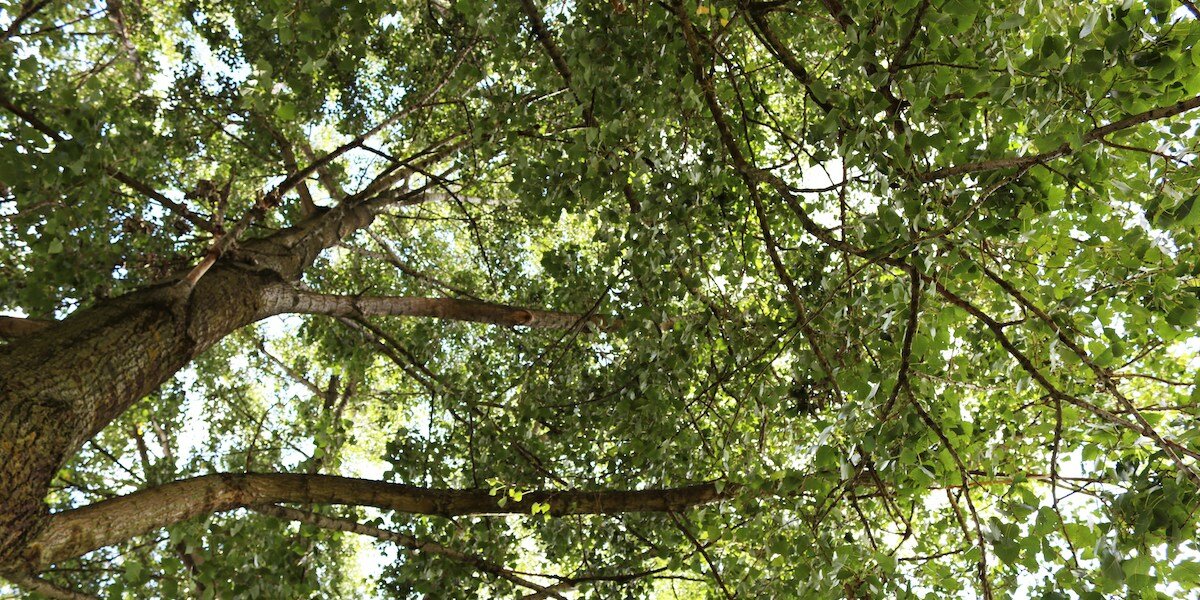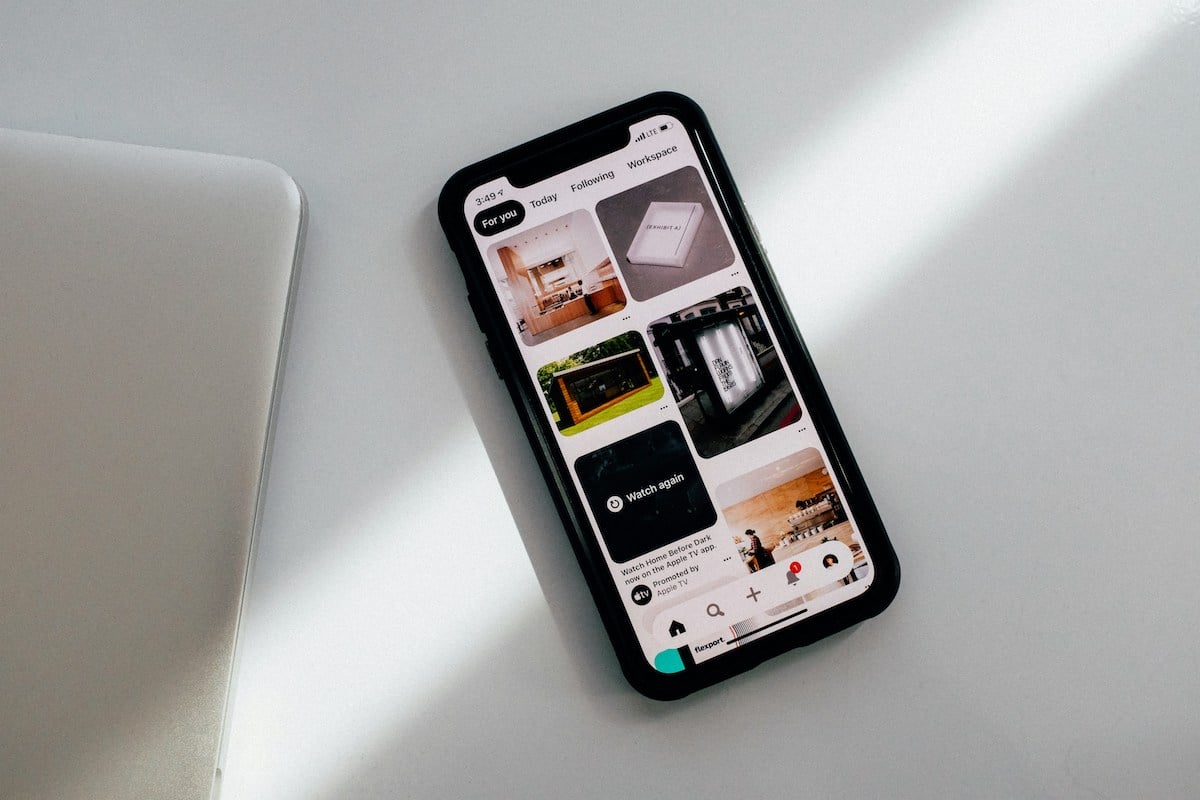
Pinterest is a hugely underrated social media platform.
Unlike Instagram and Facebook, there’s no pressure to post daily on Pinterest. In fact half an hour’s work every week will really compound over time, with older posts becoming more popular the longer they’re up (rather than becoming ‘old news’ the day after posting).
Plus, people come to Pinterest ready to buy! And the experience of shopping from Pinterest is one of the most seamless; no messing around with ‘link in bio’ and swipe ups; just click the link within the post, and you’re shopping. In fact:
- 55% of Pinterest users get on the app specifically to search for products
- 46% of weekly Pinterest users have discovered a new brand or product on Pinterest
In this post, we’re going to walk you through six different types of product pins, and how to optimise and use them to your full advantage, including how to search for keywords on Pinterest.
✋ Not got a Pinterest account yet?
- Follow these instructions to create a Business account.
- Try to keep your name (handle) as close to that of your other social media accounts as possible
- Write a catchy bio for business (up to 160 words)
- Add a version of your logo that pops. Now, you’re all set!
1. Static image pins
🎨 What you need: An aesthetically-pleasing lifestyle image (jpg file) with a file size of less than 20MB that also meets the following requirements:
| Minimum Requirement | Recommendation | |
| Resolution | 200 px wide x 300 px tall | 1000 px wide x 1500 px tall (or larger) |
| Aspect Ratio | 3 wide : 2 tall (or more wide, less tall) | 2 wide : 3 tall (or less wide, more tall) |
A static image pin is the standard pin format, and displays as above. Note that although the link reads as your site’s main URL, you can enter a specific destination URL for each pin.
2. Video pins
🎨 What you need: An aesthetically pleasing short video in mp4 format, less than 2GB in size that meets the following requirements
| Minimum Requirement | Recommendation | |
| Resolution |
200 px wide x 300 px tall |
|
| Duration | 4 seconds | |
| Aspect Ratio | 3 wide : 2 tall (or more wide, less tall) |
The video pin is basically the same as a static image pin, the only difference being — as you might have guessed — that there’s a video instead of an image.
You may have noticed that your video content outperforms static images on other social media sites, and we’d say the same is typically true for Pinterest. The example above is a great pin — the video feels really natural, while also being high quality and well-lit. It really helps bring the product to life, and it’s easy to see why this pin has had so much engagement.
3. Product rich pins
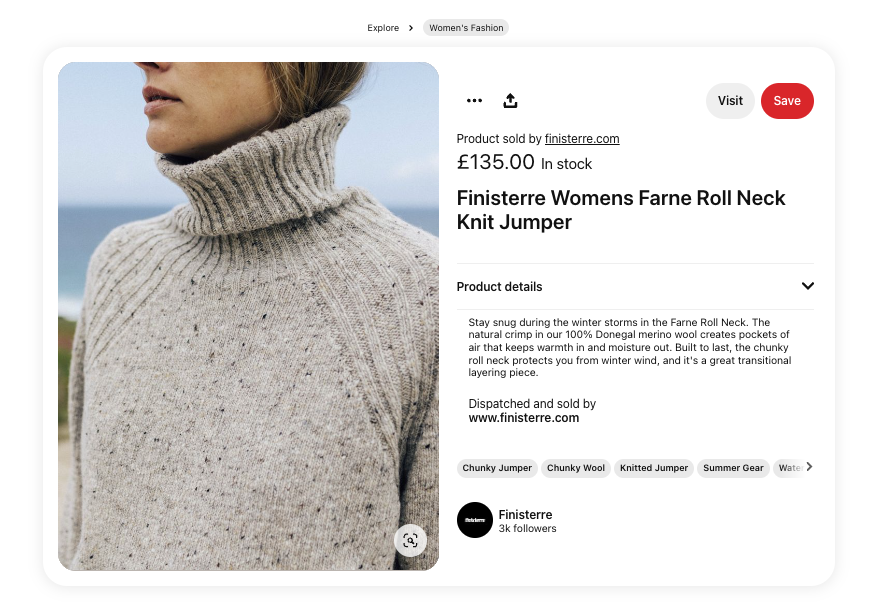
🎨 What you need: Either a static image or a video (see requirements for both above)
You can display products pretty well with a regular pin (either as a static image or video). But rich pins take this up a notch by pulling through live pricing and info from your website. Some types of product pins even let you shop directly from the pin, without leaving Pinterest at all.
💡 Good to know: Using product rich pins requires adding a small snippet of code within each product page on your website (of the products you wish to share on Pinterest). This code gives Pinterest permission to pull through all that real time data, such as pricing. Here’s a guide for adding this code to your site. If you’d rather avoid a coding option for now, you can also do this manually using product catalogs.
4. Collections pins
🎨 What you need: One hero static image or video (see requirements above), plus at least 3 other existing pins to add to the collection.
Collections pins allow you to group together multiple complementary products into one pin — perfect for upselling and cross-selling.
5. Carousel pins
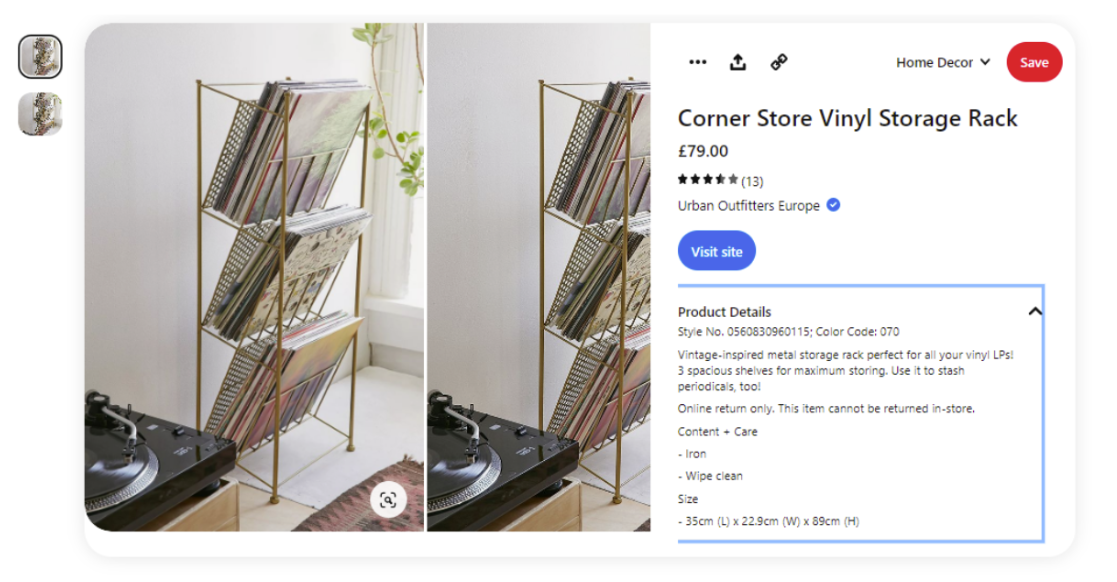
🎨 What you need: Up to 5 high quality static images. For best results, make your hero image with a 2:3 aspect ratio (1000px wide, 1500px tall is ideal), and your secondary images as squares (1:1 aspect ratio)
Carousel pins are like simple product pins, but let you add a carousel of multiple images within a single pin.
6. Idea pins
🎨 What you need: Depends on the format of your ‘idea’! More info here.
Idea pins are basically Pinterest’s answer to reels and TikToks. It’s a great way to repurpose content from other platforms, and as with reels, you’ll generally find your idea pins get better reach than regular ones.
Pinterest has a ton of advice on creating engaging idea pins, as well as a kind of Idea pin hall of fame for some of its favourites.
We also love how idea pins let you add multiple different links to the pin at different points, making them perfect for showing off multiple products at work together.
The two things that make for a successful pin:
What makes the perfect pin? To our mind, it comes down to two key factors:
- Giving itself the best chance of being found, and therefore seen, by using the right keywords in the right places
- Creatives that stand out from the pins around them, giving them the best chance of being clicked on
Finding & using keywords on Pinterest
Pinterest also functions like a search engine, and has its own optimisation practices to match. Successfully optimise your pins for search, and people will naturally come to them as they search for the products you’re selling (or the ~vibe~ of the products you’re selling). Here’s how:
How to find keywords on Pinterest
- Go to Ads > Create campaign
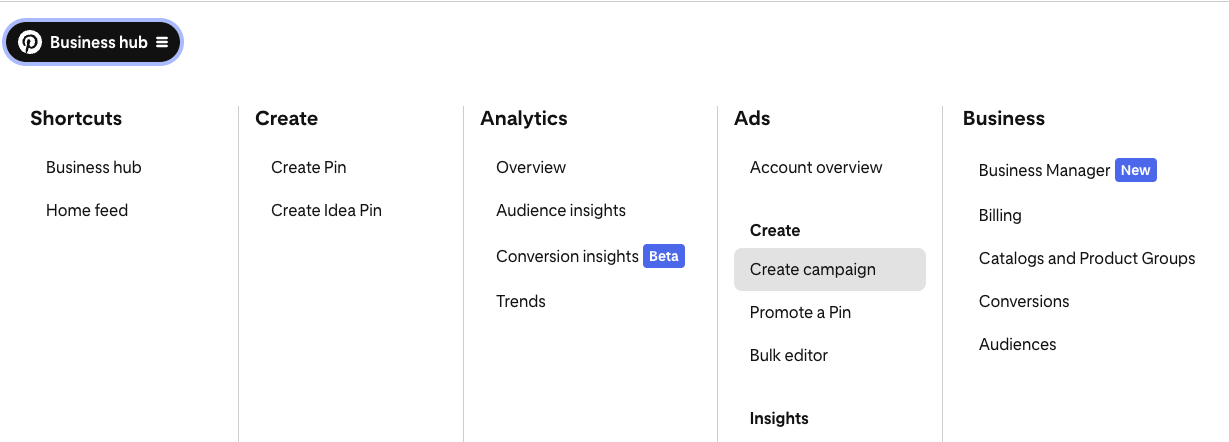
Don’t worry, we’re not actually going to launch an ad!
2. Select 'Manual Campaign'
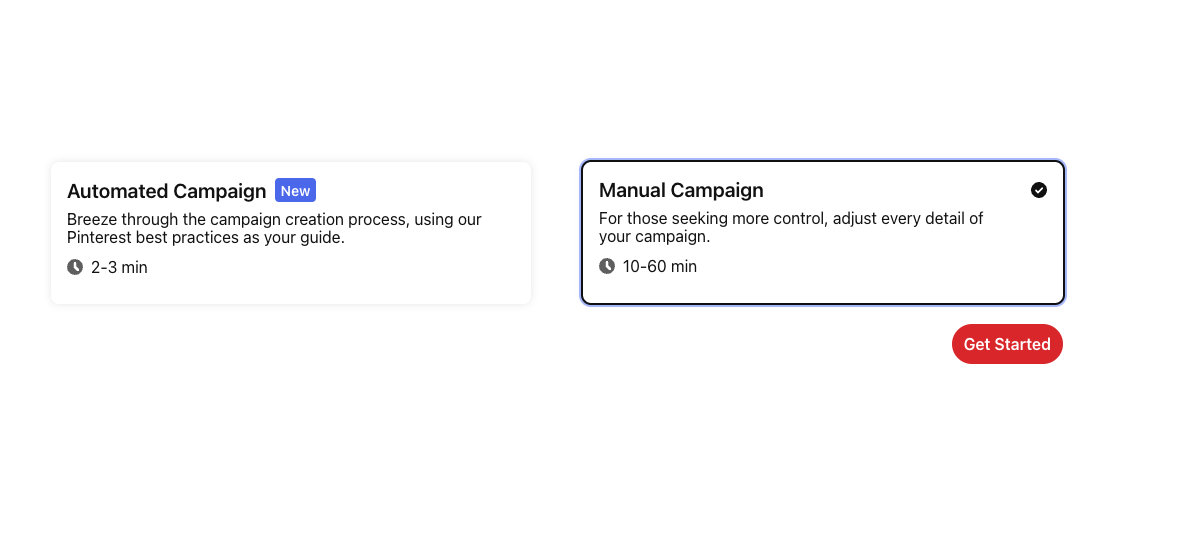
3. Get past the Campaign details page by entering dummy information, then click ‘Continue’
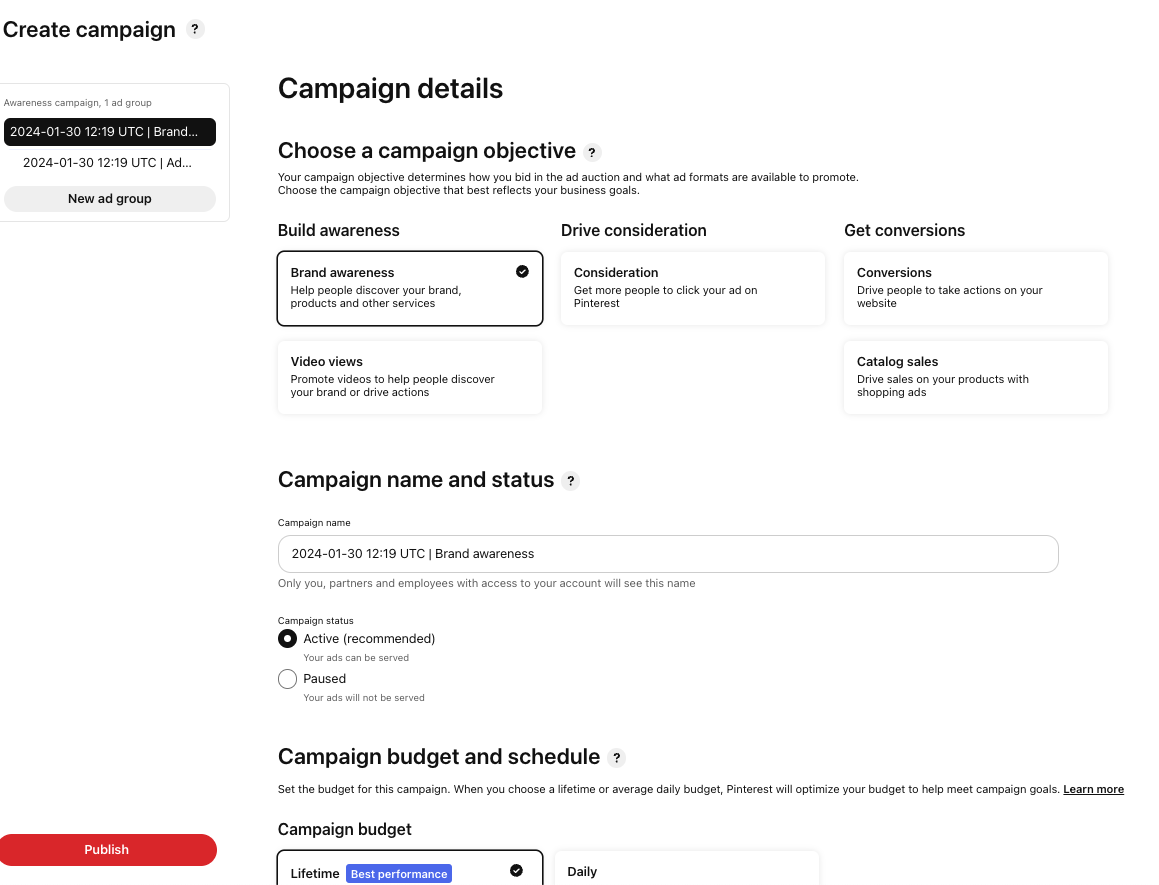
It doesn’t matter what you fill in at this stage. Just click ‘Continue’ at the bottom of the page once you’re finished
4. Under Ad group details, select ‘Find new customers’ as the targeting strategy
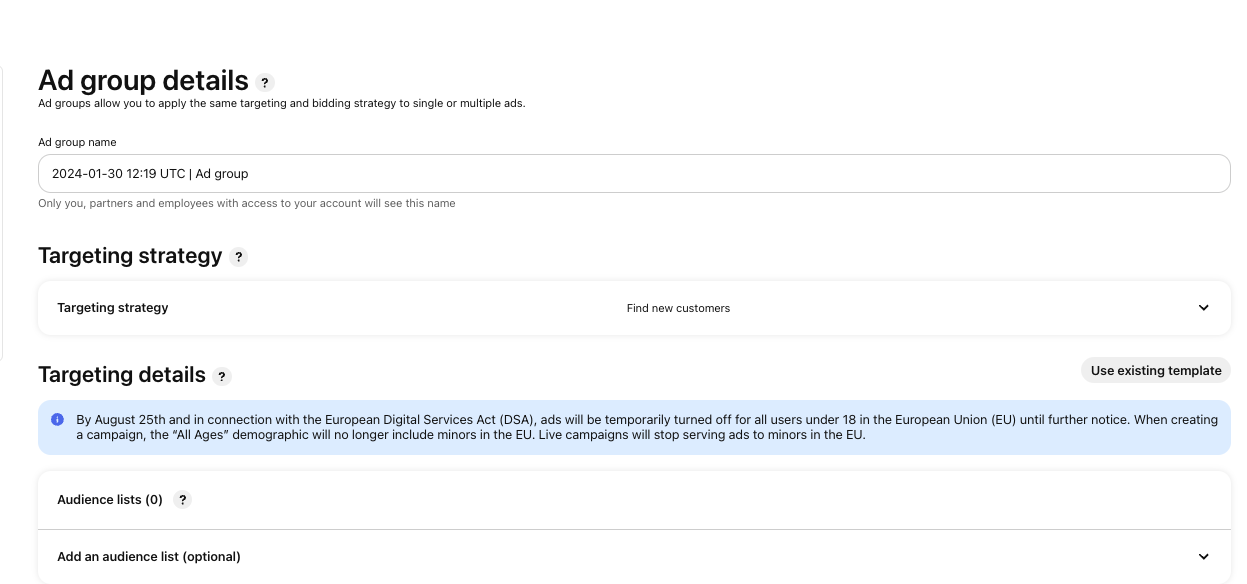
- On the same page, select 'Enable interests and keywords'
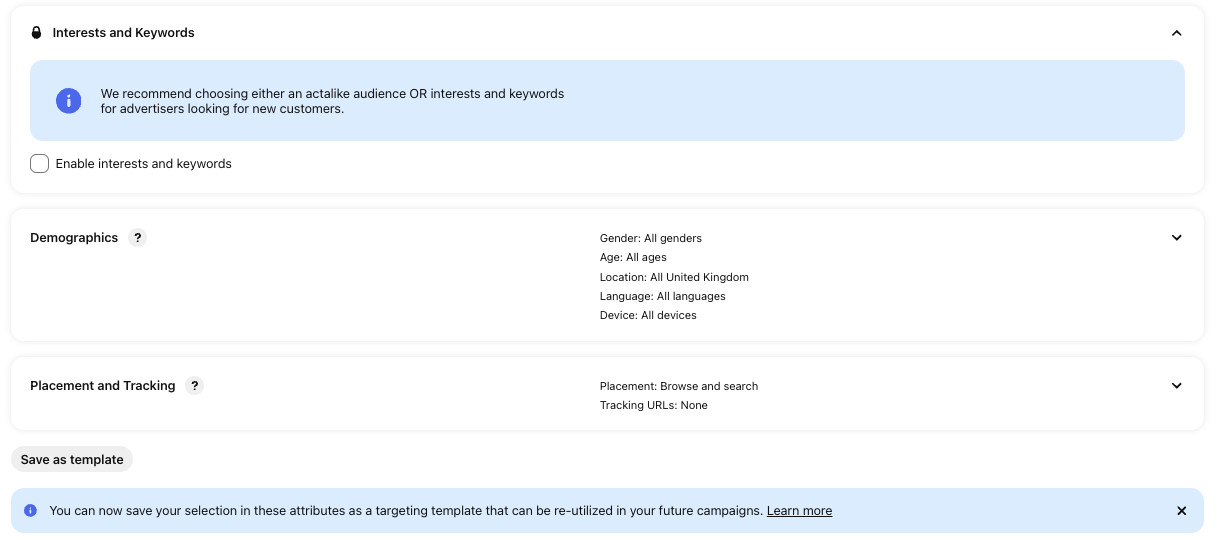
- Toggle across to 'Add keywords' and search for keywords related to your products under ‘Extend your reach’
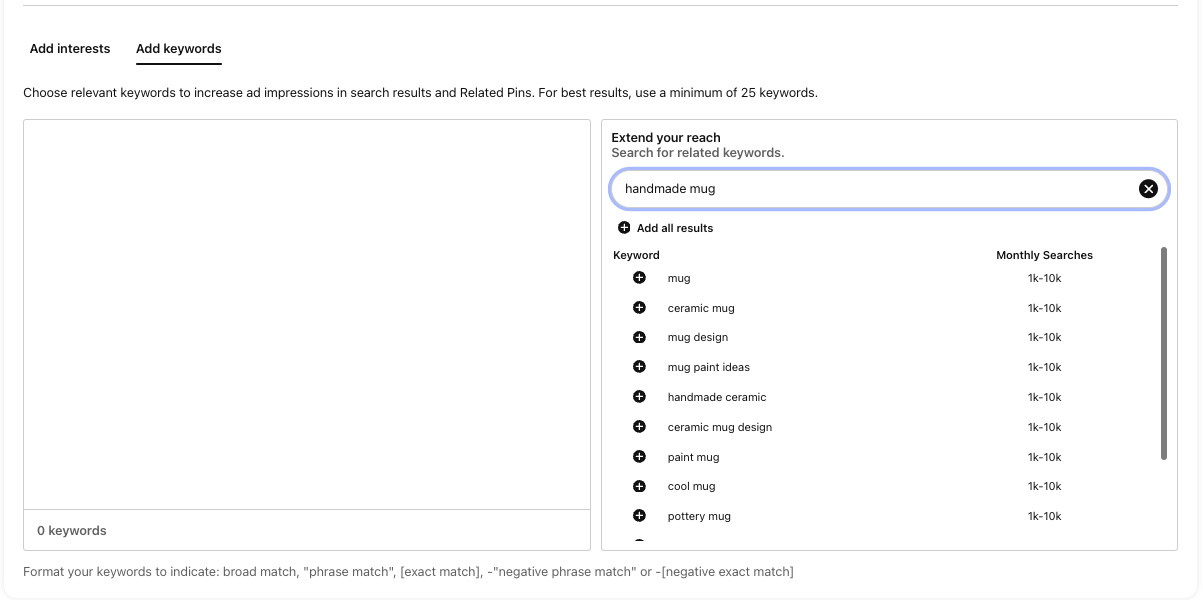
- For each product, find 2-3 relevant keywords with search volume
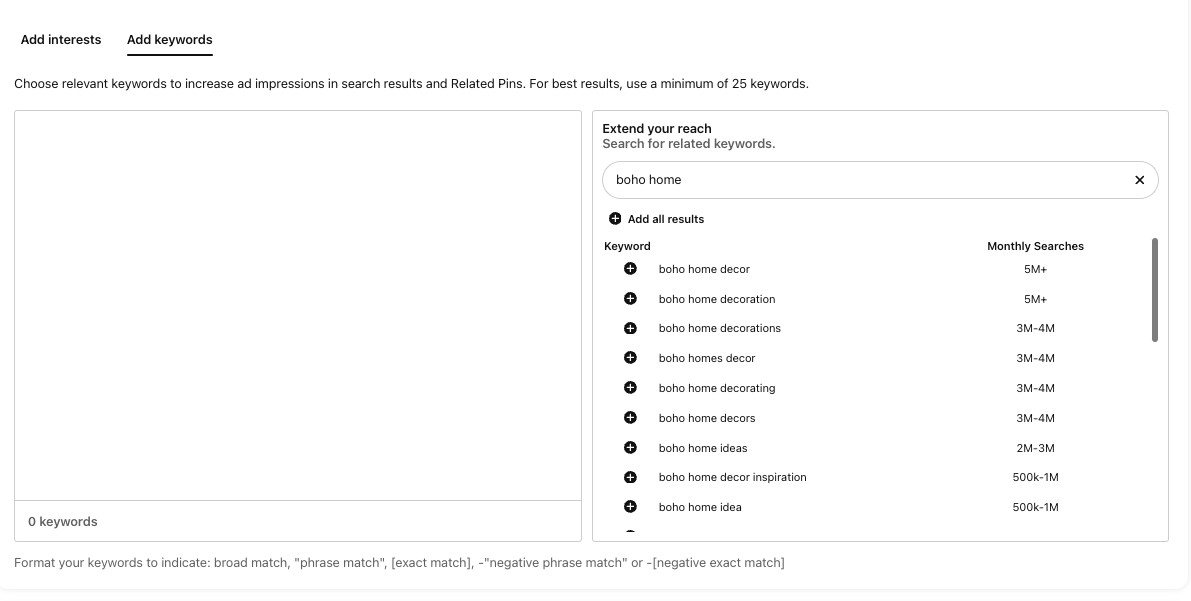
As well as searching keywords that directly relate to your product, you can think outside the box a bit here, too, by tapping into how your product might fit into a certain aesthetic or broader search.
How to use keywords in your pin
So at this point you should have at least two relevant keywords for the product you want to share. Here’s how to incorporate them into the different written components of your pin:
1. Pin title
📖 Length: 40 characters
Here’s where you should include the keyword that’s most clearly relevant to your product, making it clear exactly what users can expect when they click on your pin. You have 40 characters to play with, though — so there’s space to add some extra intrigue, and/or your brand name
E.g.
‘Marble Candle Holder’ = 20 characters long
‘Marble Candle Holder | CREOATE’ = 30 characters long
‘Marble Candle Holder | A June Bestseller’ = 40 characters long
2. Pin description
📖 Length: 500 characters
Pinterest allows a generous 500 characters for your pin description, so there’s plenty of space to in weave your keywords without it feeling forced. Beyond this, your pin description can be pretty similar to the description you hold for this product on your website. And don’t forget to include a clear call to action (CTA) at the end, too, encouraging users to click through to your site and start shopping.
💡 Top tip: For an idea pin, you have a ‘notes’ section instead of a ‘description’, and aren’t restricted to the 500 character count. So go further here, building on the ‘idea’ covered in your pin, and how to pull it off.
So let’s say you’re selling eyeliner, and your idea pin is all around creating the perfect smokey eye. In the notes, you might want to list out the steps you took to achieve the look, all the products you used, as well as an optimised description of the star of the show: the eyeliner itself.
3. Alt text (static image pins only)
📖 Length: 500 characters
‘Alt text’ is the text screen readers will use to ‘read’ your image aloud to anyone using them. But given that Pinterest’s algorithm can’t actually ‘see’ your image, it’s also a good place to drop your keywords to send a strong signal to Pinterest that your image (and pin) is highly relevant for those particular searches. We recommend making your alt text a description of the image, followed by a condensed version of your pin description, making sure your keywords are all included.
4. Image/video file name
📖 Length: Depends on your operating system, but we recommend keeping it fairly short (~40 characters max)
Instead of saving your image with a random file name, use your primary keyword (i.e. the one that’s most relevant to your product). In the example above, this might be ‘marble_candle_holder’.
5. Tags (Idea pins only)
📖 Length: Select up to 10 tags
When uploading an idea pin, you’ll see an option for adding tags. Go for the maximum here, and select 10 relevant to your product. Again, think more broadly here, taking your product’s category and the broader lifestyle into account — if you’re selling sports leggings, ‘Fitness’ would be a relevant tag.
Optimising for clicks: crafting clickable creatives
Getting your pin to feature for relevant searches is only one part of the battle. The hard truth is that, ultimately, Pinterest is a visual platform — and nothing can save a bad image, even if you’ve executed all the tips above perfectly.
We’ll cover some tips below on what makes a great image. But in the spirit of thinking visually, you might find it most effective to try exploring Pinterest yourself, and seeing what catches your eye. Obviously personal taste plays a part here, but it’s still a useful exercise for gathering inspiration. Let’s go through a one together
Search term: handmade mug
🥇(Top row, second in from the left) Our eye was immediately drawn to this playful composition, unusual mug handle, and pink background
🥈(Top row, fourth in from the right) A really strong, high quality image that puts the product front and centre. The stacked composition draws the eye down the stack of mugs and to the description.
6 Tips for great images:
- Light, light, and more light. Natural is best if possible
- Keep it uncluttered. You want the product to stand out, rather than any surrounding props, so keep things bright and minimal
- Make sure the image is high quality, and uses the recommended dimensions (which we covered in the first section)
- Use a clean background — a professional ‘sweep’ background is ideal
- Choose ‘lifestyle’ images over plain white background ones
- Experiment! Create different pins for the same product, and use different images to find out what people respond best to
📚 Bookmark for later: 8 Product Photography Tips for Picture-Perfect Images
Wrapping up
So now you know the different types of pins you can create, and some proven tips for creating far-reaching and highly clickable images. Now it’s time to get out there and experiment! Let’s make this the month you tick ‘Sort out Pinterest’ off your ever-growing list. Start now, start small, keep going, and prepare to be amazed at how your account is performing this time next year.